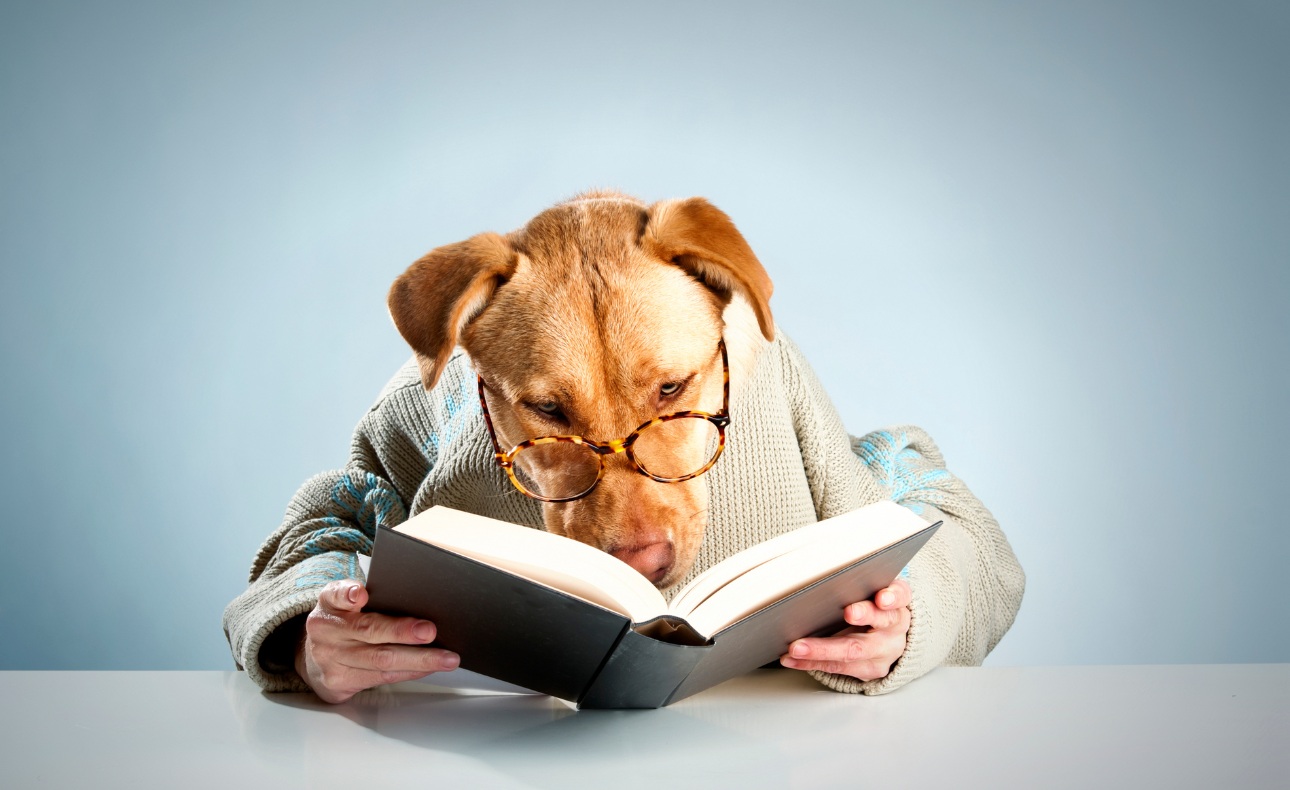Welcome to your go-to guide for navigating the Padlet dashboard with ease and sophistication. Whether you’re a newcomer looking to understand the basics or a seasoned user aiming to leverage Padlet more effectively, this guide is designed to enhance your digital interaction. Padlet, a versatile tool used for everything from educational purposes to business brainstorming, requires a knowledgeable approach to unlock its full potential. Here, we simplify the Padlet dashboard, offering strategic tips to play smart and make the most of your Padlet experience.
Understanding the Padlet Dashboard
The Padlet dashboard is the control center for your Padlet activities. It’s where you create, manage, and share your padlets. Getting familiar with its components can significantly improve your productivity and creative expression. Here’s what you need to know:
- Workspace: This area houses all your padlets, allowing for easy access and organization.
- Recent Padlets: Quickly revisit your recently edited or viewed padlets for seamless continuity in your work.
- Templates: Padlet offers various templates to jumpstart your projects, from mind maps to timelines.
- Settings: Customize your Padlet experience through profile adjustments, notification settings, and more.
Creating Padlets: From Idea to Execution
Taking your concept to a fully-realized padlet involves several key steps. Here’s a straightforward path to bring your ideas to life:
- Select the “Make a Padlet” option from your dashboard to get started.
- Choose a template that best suits your project’s needs or start from scratch with a blank canvas.
- Customize your padlet by adding a title, description, and customizing the background and layout.
- Add content such as text, links, images, and documents to enrich your padlet.
- Adjust privacy settings to control who can view or edit your padlet.
- Share your padlet with others using a direct link, QR code, or by embedding it into a website.
Maximizing Your Padlet Experience
To truly excel in using the Padlet dashboard, consider adopting these strategies:
| Strategy | Description |
|---|---|
| Collaboration | Invite others to contribute to your padlets, harnessing collective creativity and knowledge. |
| Integration | Seamlessly incorporate padlets into educational platforms or team collaboration tools for enhanced workflows. |
| Consistent Organization | Regularly categorize and archive padlets to maintain a tidy workspace. |
| Feedback Loops | Use comments and reactions to foster interaction and gather feedback on shared padlets. |
| Exploration | Regularly experiment with new templates and features to discover novel ways to use Padlet. |
By following this comprehensive guide, you are now equipped to navigate the Padlet dashboard effectively. Remember, the key to mastering Padlet lies in exploration, creativity, and collaboration. Dive in, experiment with its array of features, and watch as your projects reach new heights of innovation and engagement. Happy Padleting!